Posting Your First Job
Posting Your First Job
Tips for posting your first job on Temp.
When it comes to posting your first job there are some key things to remember.
Temp is for temporary work, so keep your job short. Try posting a job with a duration of 1-3 days. This increases the likelihood of your job being filled. It also means you can test out workers and if your happy with them you can see it they are open to more work.
Keep the job brief clear and concise. When workers view your job they often skim down the page looking for a brief overview of what the job entails. don't mislead the worker with what the job involves, and if the job requires any PPE that is not provided by you, for example safety shoes. Then this should be listed here.
Filling out the Job brief
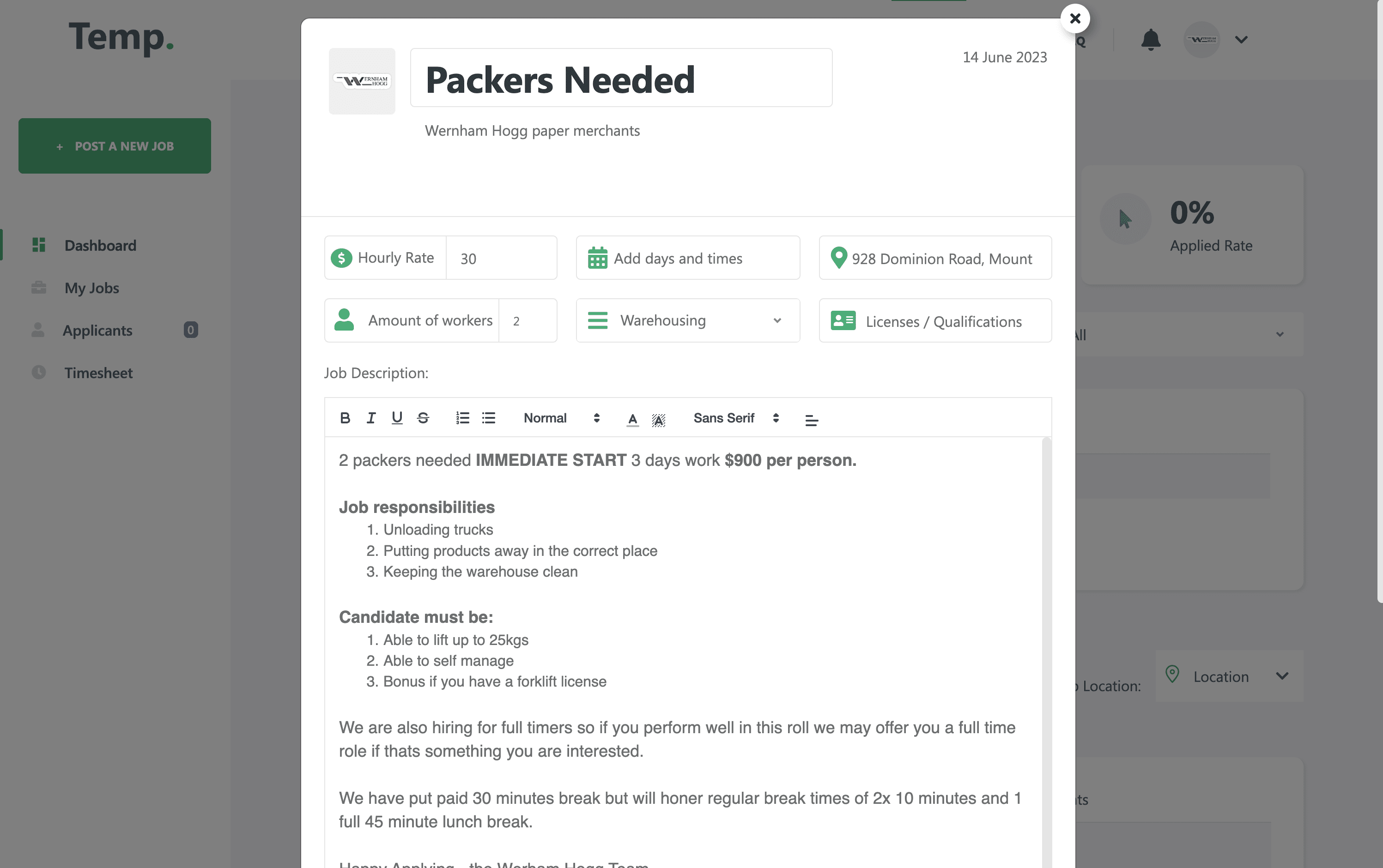
Job Title: Start by giving your job post an attention-grabbing title. It should accurately describe the job and include relevant keywords to help job seekers find your post easily.
Job Description: Clearly state the job requirements, duties, and responsibilities in your post. Add the job duration, expected work hours, and required skills. Also, mention any preferred qualifications and certifications that workers may need.
Adding days and times
Adding a range
To add a range click once on a date and then click once again on the finish date. Example if the start date is the 1st and finish date is the 5th, then click once on the 1st and then once on the 5th. Before clicking the add button you can adjust the start and finish times by updating the fields.
Adding a single day
To add a single day, simply double click on a date and enter the start and finish times and click add.
Saving your job as Template.
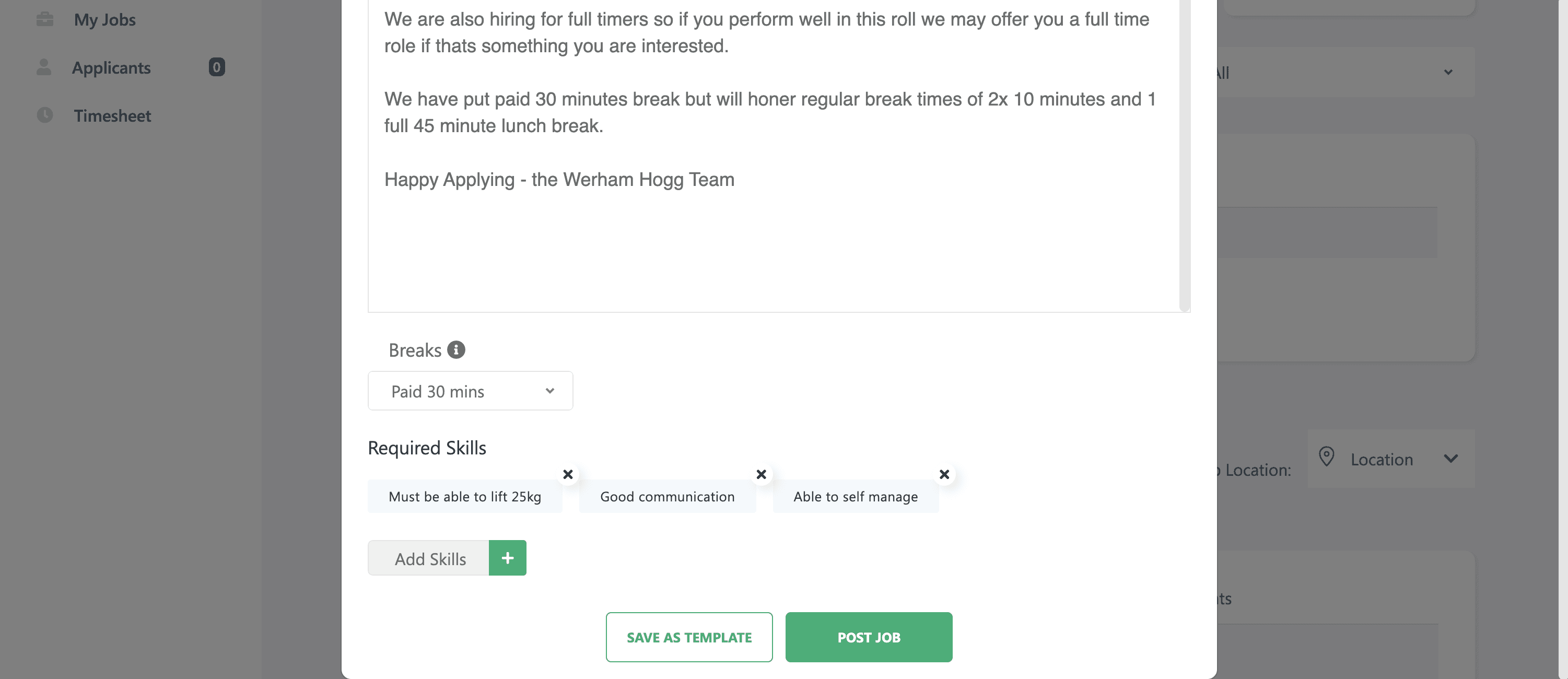
To save your job as a template you can click the "Save as template" button located to the left of the post job button.
Editing your Templates
If you wish to edit your template, You can click on the post job button and select the template you want to edit. Once You have made the changes to the template, you can click save as template. This will update your template with the new changes.
If you didn't find your answer, email our support team, and we'll be happy to assist you.